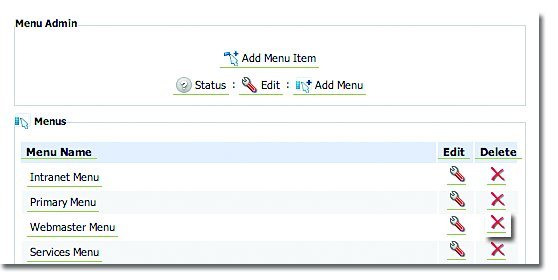Chapter 6
The Menus module gives you the freedom to make changes to the menus on your website, al- lowing you to create new menus or sub-menu items as needed. This is helpful in creating and maintaining site maps and improving the overall organization of your site.
To create a new Menu:
- In the Main Admin section, select Menus.
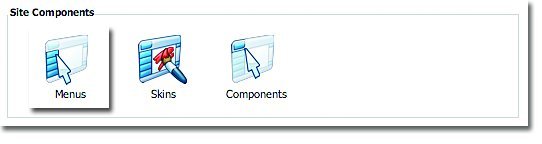
- Select Add Menu.
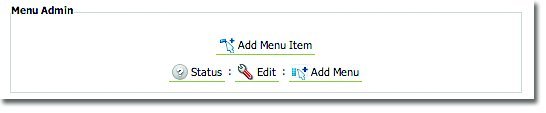
- Type in a name for the new menu and select Add New Menu.
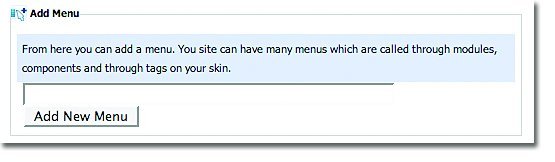 To create a new Menu Item
To create a new Menu Item
- In the Main Admin section, select Menus.
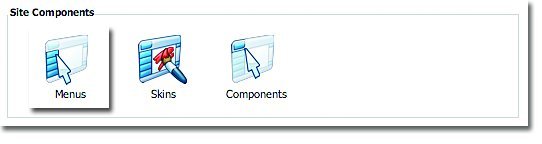
- Select Add Menu Item.
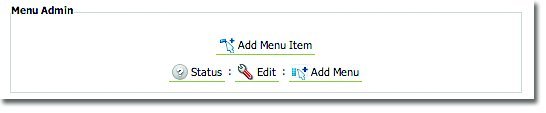
- Type in a name for the Menu Item and select an Item Level from the drop down menu.
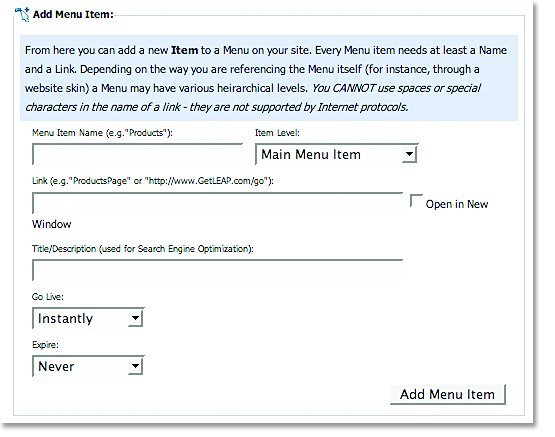
- Type in the link and a Title/Description. Specify when you would like the Menu Item to Go
Live to the website and when you would like it to Expire.
- Select Add Menu Item.
To change the name of a menu:
- In the Main Admin section, select Menus.
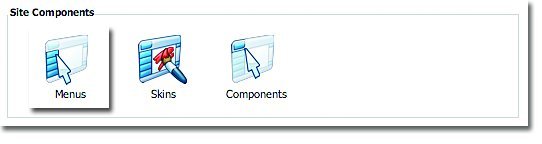
- Select the Edit icon next to the menu you wish to rename.
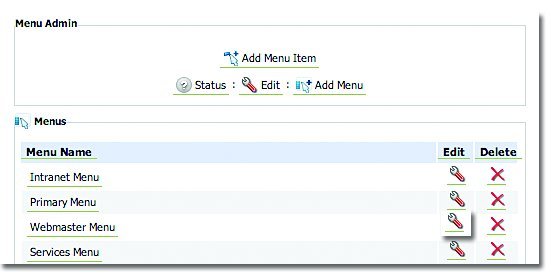
- Type in the new name for the menu and select Update Menu Name.
- In the Main Admin section, select Menus.
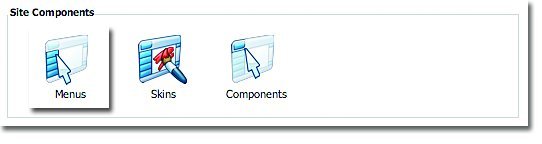
- Select the Menu Name for which you wish to make changes.
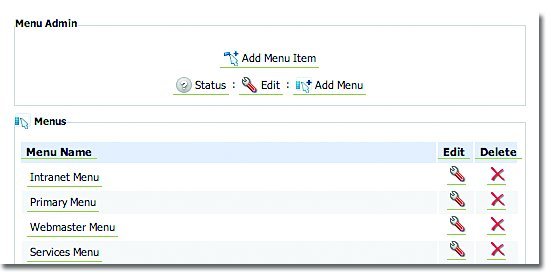
- Select the Edit icon next to the Menu Item for which you wish to make changes.
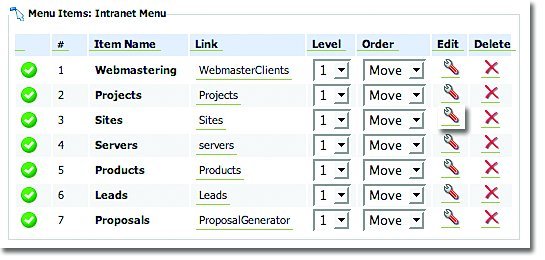
- Make the changes you require and select Update Menu Item.
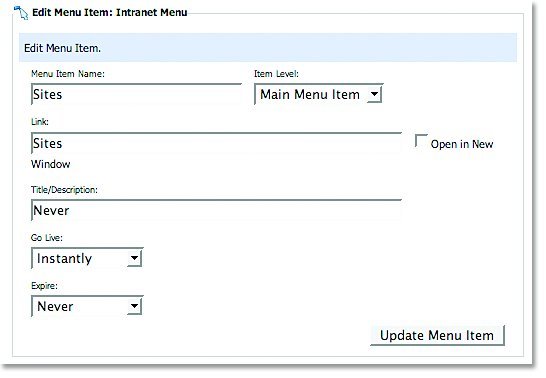
- If you wish to change the level of the item, select the new level from the drop down menu next
to the specific Menu Item.
- If you wish to delete the item, select the Delete icon next to the specific Menu Item.
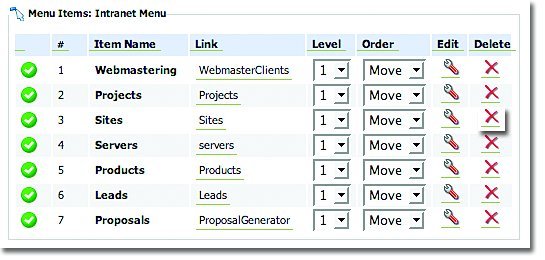 To delete a menu:
To delete a menu:
- In the Main Admin section, select Menus.
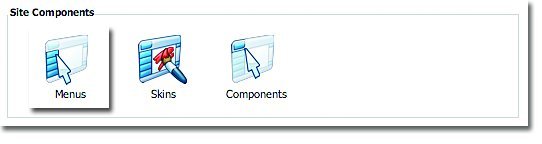
- Select the Delete icon next to the Menu you wish to remove.