Chapter 6
Templates Module
When you add a new page to your website and create modules and content on it, you may find that you wish to add a significant number of similar pages for a specific purpose, such as sales sheets or newsletters. The Templates module saves you time by allowing you to create templates of your most frequently used pages.
To create a template:
- Log into the leap™ side of your website (see instruction for leaping in).
- Create a new page (see section on Adding a New Page) with the modules you wish to have in
your template.
- Select the Main Admin button.

- Select the Templates module.
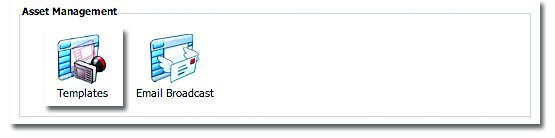
- Select Add Template.

- Create a Template Name and select the page you created to be the basis for your template.
- Specify whether or not you would like to include the content from the page you selected.
- Select Add a new Template.
To edit the details of a template:
- In the Main Admin section, select Templates.
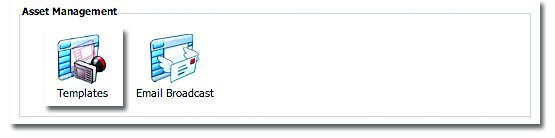
- Select the Edit icon next to the Template you wish to change.
- Make the changes you wish to make and select Update Template.
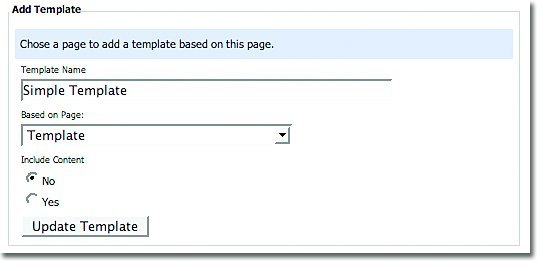 To delete a template:
To delete a template:
- In the Main Admin section, select Templates.
- Select the Delete icon next to the template you wish to remove.
To create new pages based on the template:
- Log into the leap™ side of your website (see instruction for leaping in).
- Add a new page as described previously in Adding a New Page and select the new template from the list. This will create a new page based on your template to which you can upload new information. Note: This is done in the Content Modules section of leap™, not in the Main Admin section.
Domains Module
You may have more than one domain name, but one central website for all of them. The Do- mains module allows you to manage these various domain names and their aliases so that all of them are directed to the same site.
To add a domain name:
- In the Main Admin section, select Domains.
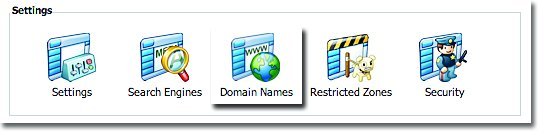
- Type the new domain name and select Add a new Site Domain.
To add an alias/pointer:
- In the Main Admin section, select Domains.
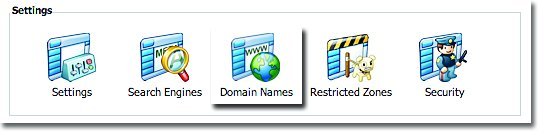
- Select Add Alias/Pointer.
- Type the new domain name and select Add a new Alias/Pointer.



