Chapter5
Glossary Module
The Glossary module allows you to quickly and easily add glossary words and their definitions to your website. Once you have successfully added in the Glossary module (see section on adding in a module), follow these easy steps:
To add a glossary term:
- Select Add Glossary Term
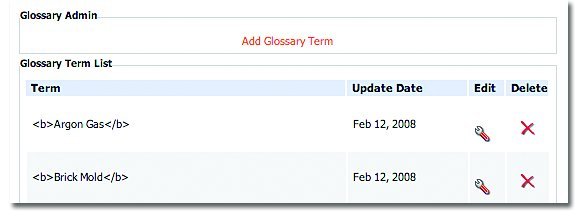
- Enter your Term and its corresponding definition.
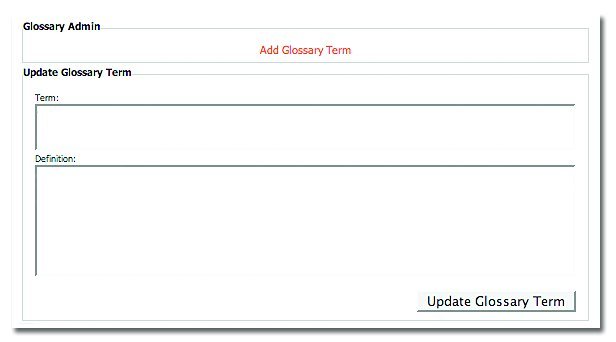
- Select Add Glossary Term.
To remove a glossary term:
- Select the Delete button beside the term you would like to remove
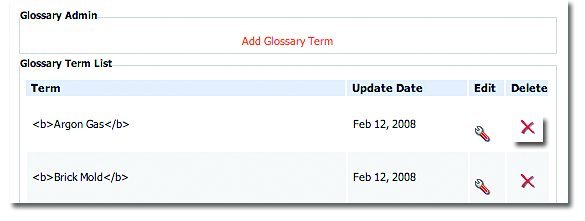 To edit a glossary term:
To edit a glossary term:
- Select the Edit button beside the glossary term you wish to change.
- Make your revisions to the glossary term and definition you wish to change.
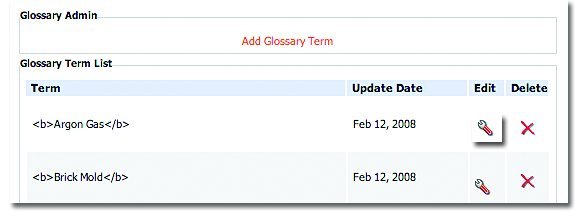
- Select Update Glossary Term.
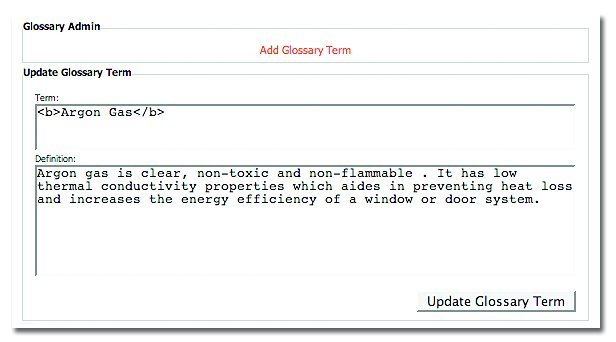 To modify the appearance of the glossary term module:
To modify the appearance of the glossary term module:
- Select the Advanced button on the Glossary module.
- You will notice the following options:
- Divider: Changes the style of the divider that separates the terms, i.e.;
- Box – separates definitions by outlining each with a box
- None – does not put anything to separates definitions'
- HTML Rule – separates definitions by a line
- HTML Rule 50% – separates definitions by a half line
- Custom – allows you to use HTML code to custom separates definitions
- Term Font: allows you to change the font style that your terms are displayed in.
- Divider: Changes the style of the divider that separates the terms, i.e.;
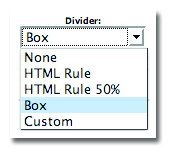
- Definition Font: allows you to change the font styles that your definitions are displayed in.




