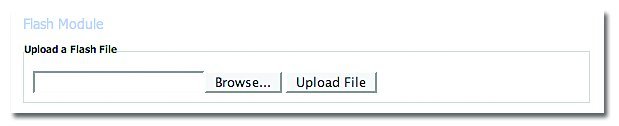Chapter 5
File Folder Module
Adding files to your website for your clients to upload and view has never been easier with the leap™ File Folder Module. Once you have successfully added the File Folder module (see section on adding a module), follow the following steps:
To add a file to your website:
- Select Add File.
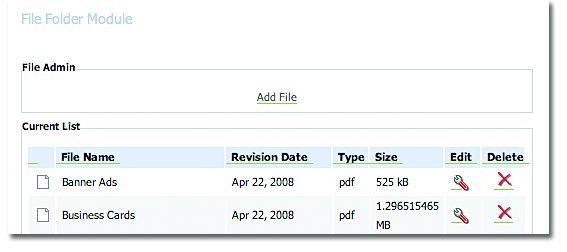
- Enter in your Document Title, File Description and Date.
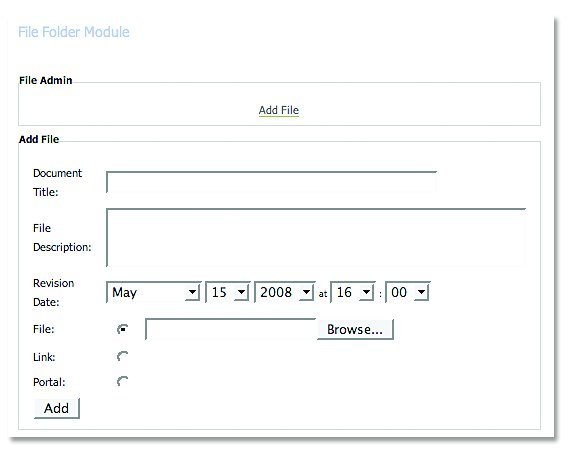
- You can either:
- Browse for the file you wish to upload on your computer
- Create a link to another page on your website OR an external website
- Create a link/portal to other File Folder modules on your site
- Slect the Add button.
To remove a file from your website:
- Select the Delete button beside the file that you wish to remove from your site.
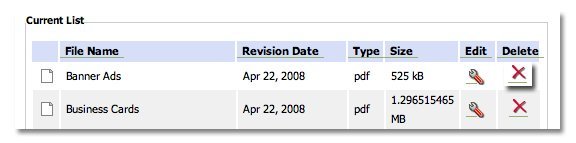 To edit a file from your website:
To edit a file from your website:
- Select the Edit button beside the file that you wish to change on your site.
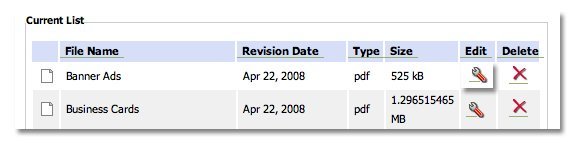
- Correct the information/options that you would like to change in the file.
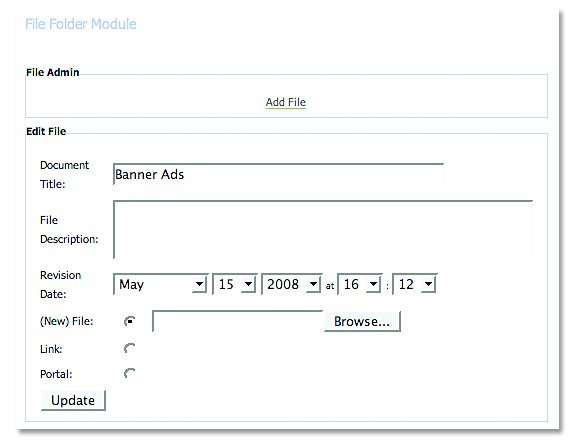
- Select Update.
There are several options in the File Folder module for customizing the look and functionality of the module.
- Select the Advanced option in the File Folder module.
- The following options for customization are available:
- Look and Feel: has the options of either Default (per your overall look and feel of your web site) OR other colour combinations that have been created.
- Headings: different headings levels with their associated colours and fonts, per your predefined selections.
- Folder Title: add in a title for your folder.
- Hide Folder Icon
- Folder Open by Default
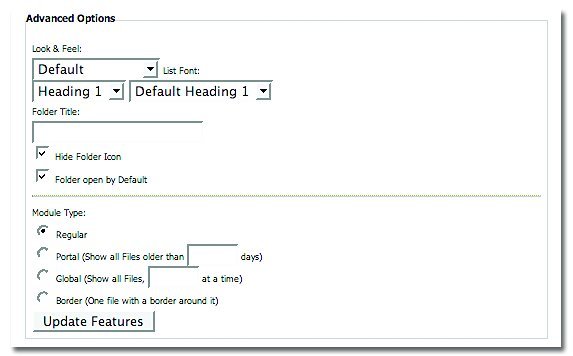
Flash Module
Using the FLASH module, you can quickly upload a FLASH file into your website. After you have successful added the FLASH module to your site (see instructions on adding a module to your site), follow the following steps:
To add a Flash file to your website
- Select the Delete button to remove the entire module.
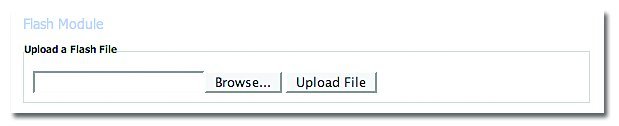
- Click Upload File.
- Select the Delete button to remove the entire module.
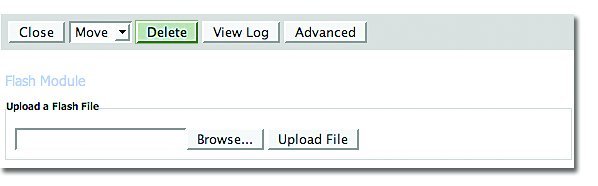 To edit the file that is on your website:
To edit the file that is on your website:
- Click Browse and locate the new Flash file where it is saved on your computer.